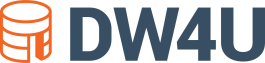DBVisualizer - Review and Overview
As they say, a cluttered desk is telling of a cluttered mind. Nobody enjoys having to switch back and forth between multiple programs to look over data from the same project. Whether you are a seasoned developer and programmer or somebody that is beginning to understand how databases work, you might wonder if there is a program that can allow you to view and access all that you need in a given time.
Fortunately, there is, and it does not require an ongoing subscription, either.
Enter DBVisualizer.
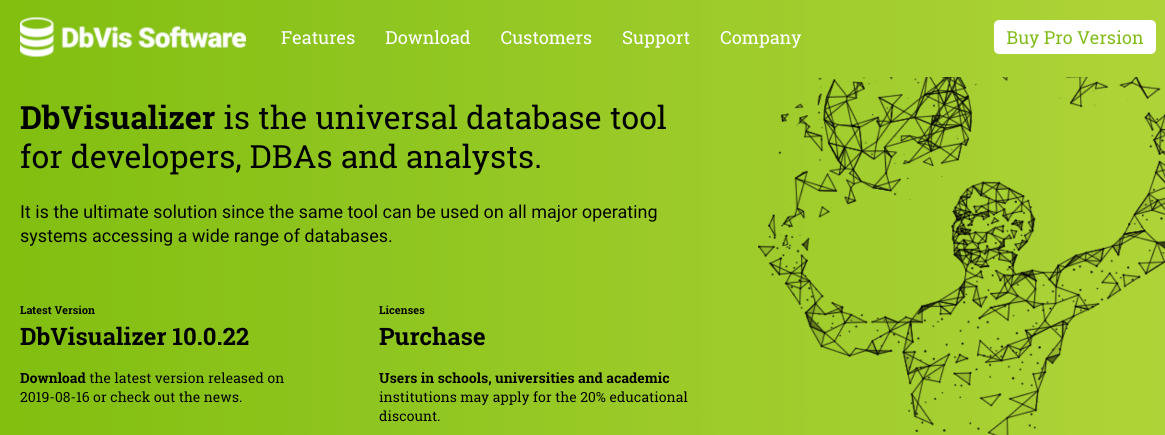
What Is DBVisualizer?
DBVisualizer is a database utility that allows you to view multiple aspects of a database in one concise directory. With it, you can browse files, edit data, read graphs and tables, and more, all using the same utility. This means you won't need to launch additional programs to help you see and examine different parts of your database. This also means your computer can run faster and perform better with much less stress put on it.
DBVisualizer is available for all supported versions of Windows, Mac, Linux and Unix. Aside from the default cosmetics that come from your operating system, they all pretty much look and perform the same.
DBVisualizer is a tool for developers that have a lot on their plate when it comes to managing project databases. Developers use it to multitask and get to everything buttery-smooth, saving lots of time and headaches in the process.
There is a free and paid version of DBVisualizer. In this article, you will find out about how to use the paid version and its main features so you can determine if it's worth the investment. Of course, you can also opt to keep the free version, as it does not have a trial period. But you might come to realize that the extra features would be nice to have.
How Do I Use DBVisualizer?
DBVisualizer is a Java application, so if you do not have Java installed, install the program with all the basic settings.
To get going with DBVisualizer, go to the "Connections" tab and right-click on the "Connections" option to open up a menu, where you would proceed to create a database connection.
You can either connect your database using a wizard or connect it on your own. The wizard tends to be easier. So long as you have the right data from your database, you should enter the right information in the appropriate fields.
When you finish connecting your database, you should notice how categories for folders and columns are without any names, which can make it confusing to find what you need at first.
By right-clicking on a table and selecting "Script Table", you can create and organize queries on your current table. What this does is create shortcuts and saving you time navigating through your directory.
You can also import and export tables and even whole databases. If you have any CSV or XLS files that can are importable, you can map column headers so that your tables are easy to read once you load them.
That is pretty much the bare minimum for how to get started with DBVisualizer. From there, you can keep tabs on all your databases and organize them without having to open any extra windows.
Here are all the outstanding features for DBVisualizer of note:
Navigator
The Navigator is not a really groundbreaking feature, but it is still very useful all the same. Navigator allows you to browse files in one panel while looking at details on the database you select in another panel side-by-side. This means you can easily have access to information for files without having to open your file browser or another program. This is a nice feature for when you want to pull up data quickly for reference or instant use.
Customization
DBVisualizer is as flexible as it gets, all without the hiccups that you might otherwise expect with managing databases on your own. You can open and drag multiple tabs in any layout you see fit. If you want three or four different panels open at the same time, you can do so and still be able to understand everything that you need to. Developers are easily impressed with how they can view lists, tables, graphs, and more all in the same window.
Compatibility
DBVisualizer is compatible with over 15 major database platforms and drivers. These include IBM DB2, Apache Derby, Oracle, MySQL, and Netezza. If there is already a driver you use that DBVisualizer can work with, that can make matters all the more better. No learning anything morel that comes with getting this program.
Security
This database tool can also allow you to require a password to access your databases. If you are working on a public computer, you won't have to worry about other people obtaining access to your stuff. Additionally, your computer will prompt you to update DBVisualizer if a new version becomes available, and this applies to both paid and free iterations.
Any Problems With DBVisualizer?
If you don't have the skills to change the appearance of Java UI, you're stuck with the old, basic look. On the bright side, some users may prefer something that looks simple. Never did they advertise this as a flashy program.
Importing databases is incomparable to top-of-the-line ETL tools. It can take quite a while for big databases to get loaded into the directory, so if you only have to do an import just once in a while, it likely won't bother you as much.
Pros:
Very flexible and customizable.
Has an easy learning curve.
Is compatible with many popular drivers and databases.
Has a free version you can use forever.
Support for all major operating systems.
Cons:
Outdated look and feel.
Importing databases is not quick or simple.
Social Proof
Many other developers have gotten their mice on DBVisualizer and have been more than pleased with the results. We have scoured the web for opinions on this utility and have found the user experience to be generally favorable.
Alternatives
Datagrip
A more modern-looking database program with multi-language support and an in-depth data editor. You can switch to a "dark mode" as well. We recommend this program for veteran developers who want effective features that come with a database program. However, you might need to experiment more than DBVisualizer.
Azure SQL
Microsoft's SQL database program that offers high value for its asking price. Azure also features cloud integration so that your database is always stored and retrievable from any computer with said program. This is a nice tool for people who do not mind the excess price and would like to use the program's cloud features.
DBeaver
A completely free, open-source database tool. It has a clean and flavorful interface and competent customer service. Yet, it can feel a little overwhelming to use. We recommend this program to developers who want a free database program and have the patience to figure it all out.
Conclusion
The longer you use DBVisualizer, the easier it should be for you to navigate through your databases as is. We encourage users to try the free version before making their decision on it. Regardless of the lack of features in the free version, developers have become instant fans of this product. Click here to download and learn more about DBVisualizer.